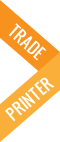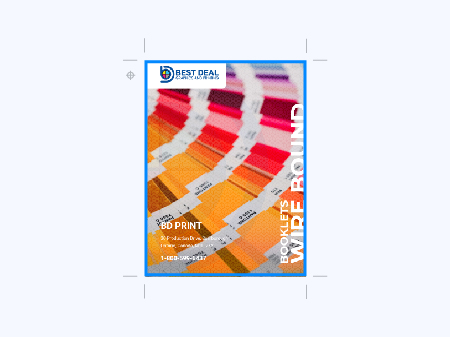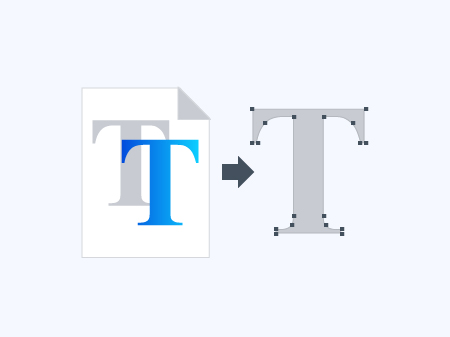GROW WITH BD PRINT | TRADE PRINTING SOLUTIONS Learn More
Services
Our Workshop
Equipment
Company
-
SERVICES
Printing
- Marketing Materials
- Brochures
- Flyers
- Booklets
- Catalogs
- Calendars
- Door hangers
- Postcards
- Business Flyers
- Newsletters
- Posters
- Menus
- Table Tents
- Counter Cards
- Door Hangers
- Greeting Card & Invitations
- Greeting Cards
- Invitations
- Thank You Cards
- RSVP Cards
- Business Stationery
- Business Cards
- Letterhead
- Envelopes
- Folders
- Carbonless Forms
- Gift Certificates
- Bookmarks
- Rack Cards
- Rip Cards
- Notepads
Packaging
- Six-sided boxes
- CD holders
- Display packaging boxes
- Special use boxes
- Walker Side Lock Boxes
- Special Shape Boxes
- Tear-away Opening Boxes
- Special Shape Boxes
- Gift Card Holders
- Wines Boxes
- Envelopes & Mailers
- Customized Projects
Publications
Folding
Inks
Bindery
- Standard Wire-O
- Double Loop Wire-O
- Full Canadian Wire-O
- Half-Canadian Wire-O
- Hard Cover Bindery
- Loop Stitching
- Perfect Binding
- Plastic Spiral
- PUR Binding
- Saddle Stitch
- Side Wire Stitching
- Case Binding
- Comb Binding
- Interscrew Binding
- Paperback Binding
- Hardcover Binding
- Thread Sewing Binding
- Velo Binding
- Thermal Binding
- Softcover Binding
- Round Back
- Square Back
- Fixed Round Back
- Leather Cloth
- Reinforced Ends
- Glued Sections
- Glued Notched Section
- 2-piece
- 3-piece
- Personalization
Die Cutting
Kitting
Fulfilment
Finishing
- Clip Sealing
- Collating
- Drilling
- Debossing
- Embossing
- Edge Painting
- Eyeletting / Grommeting
- Foil Stamping
- Holographic Foil
- Iriodin Coating
- Lamination
- Laser cutting
- Numbering
- Metallic Sheen
- Padding
- Pearlescent Coating
- Pearlescent & Iridescent Ink
- Perforated / MicroPerf
- Round Cornering
- Scoring
- Sculptured Finish
- Shrink Wrapping
- Tag Stringing
- Thermography
- Varnish
Other...
- OUR WORKSHOP
- EQUIPMENT
- COMPANY